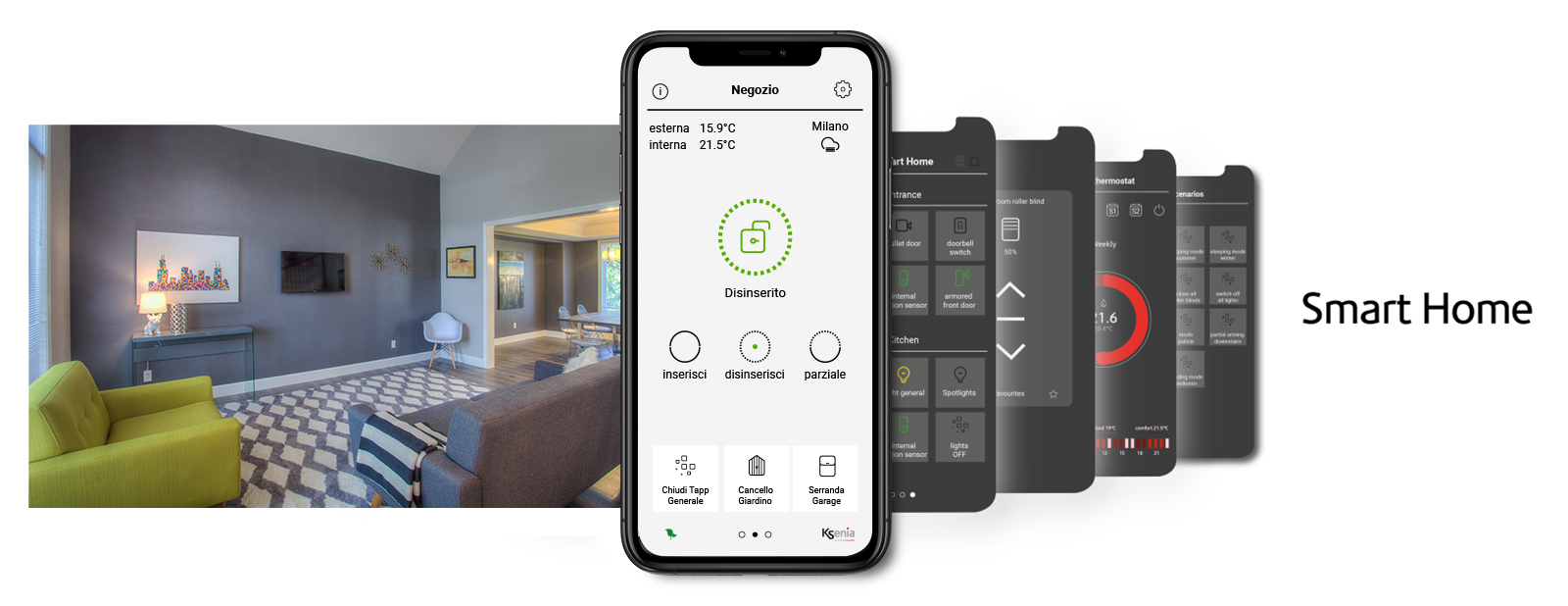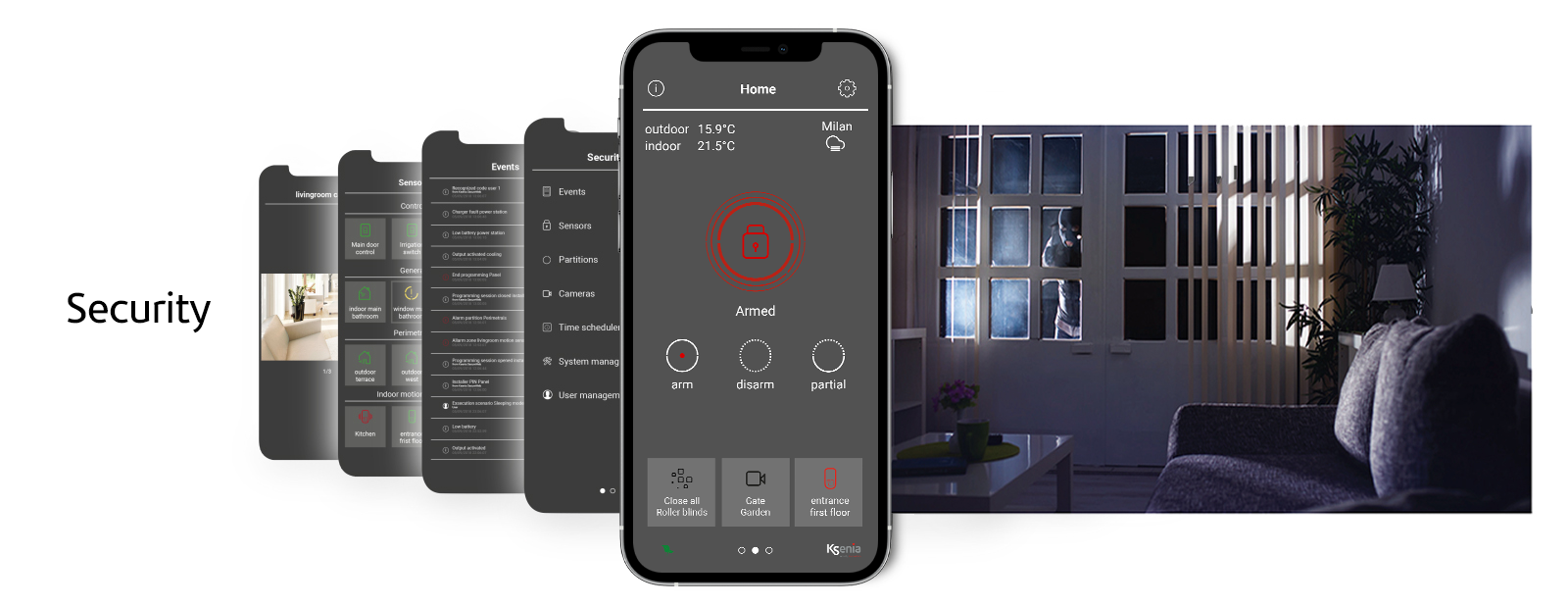
unique, intuitive, complete
Central lares 4.0 – What is it?
The heart of the entire Ksenia system is contained in the lares 4.0 control unit. This is a real technological revolution because, with a single control unit, it is possible to create an entire Security and Home Automation system.
It allows total control of the home, with the ability to manage alarms, entrance doors and gates, energy consumption, lighting, temperature, irrigation, shutters and much more. With this control unit, in fact, you can create your very personal Smart Home in one fell swoop, thanks to the home automation extensions that simplify the daily routine.
Each environment can be managed separately thanks to the free App that Ksenia has developed for its customers, available for both iOS and Android. At any time and wherever you are, you can control Home simply from your smartphone.
Safe, comfortable, fast!
Complete management app
The lares 4.0 App allows you to always have total control of your home, office or industrial system. A single App that allows you to monitor the various aspects of Security (Burglar Alarm, Video Verification, Video Surveillance, Access Control) and simultaneously the Home Automation and BMS (Building Management System).
Maximum freedom and creativity
Thanks to this new APP, the User has the ability to manage all lares 4.0 control units, both wired and hybrid.
The application allows the complete monitoring of the system, the management of the home automation part and all aspects related to Security and Video Verification, by connecting to any ONVIF camera model.
The lares 4.0 APP is divided into three sections: Dashboard, Security and Smart Home.
The Dashboard shows the status of the entire system and you can quickly check the arming, or disarming, of the alarm system and can be customized with your favorite commands.
In the Security section, it is possible to view the event log and the status of all sensors, manage the timer, view the details of any faults and access the user management.
The third, and last, section is entirely dedicated to the Home Automation part: on this page, the User can control all the outputs, assign categories and have full control of lights, blinds, scenarios, and much more.
The application is extremely flexible and allows you to set the page display even for rooms; this facilitates programming and detailed viewing of the entire system.
Overall, therefore, with the use of a single App it is possible to monitor the various aspects relating to Security. The lares 4.0 App is free and available for iOS and Android operating systems, which can be downloaded from the relevant stores on any mobile device, smartphone or tablet.
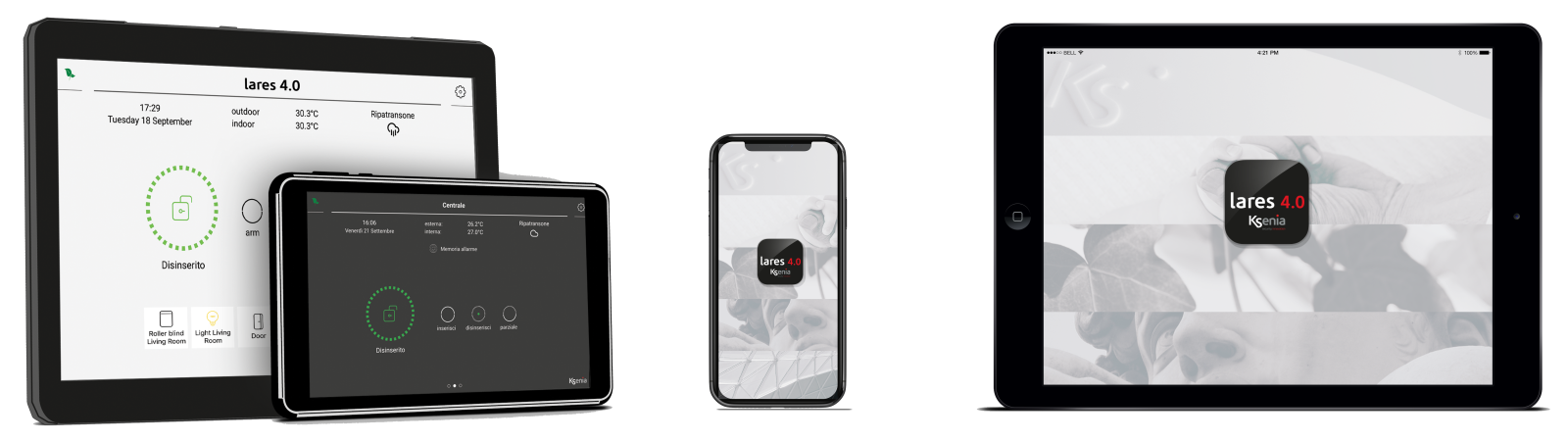
Dashboard
The dashboard is the main page of the App and is positioned in the center. In it we find: the name of the control unit, the Info section, containing all the contact details of the Installer, the temperatures detected, the name of the location where the control unit is installed, an icon that represents the weather situation in that specific location and, finally, the favorites. At a glance, you can immediately identify the status of the security system, thanks to the icon located in the center of the dashboard: the status can be armed, disarmed, partially armed or in alarm.
These state changes are also marked with a specific color: red, green or blue. By clicking on the icon representing the system status, you are directed to the partition page, where you can check their status and, if desired, enter them manually and individually, avoiding the use of scenarios.
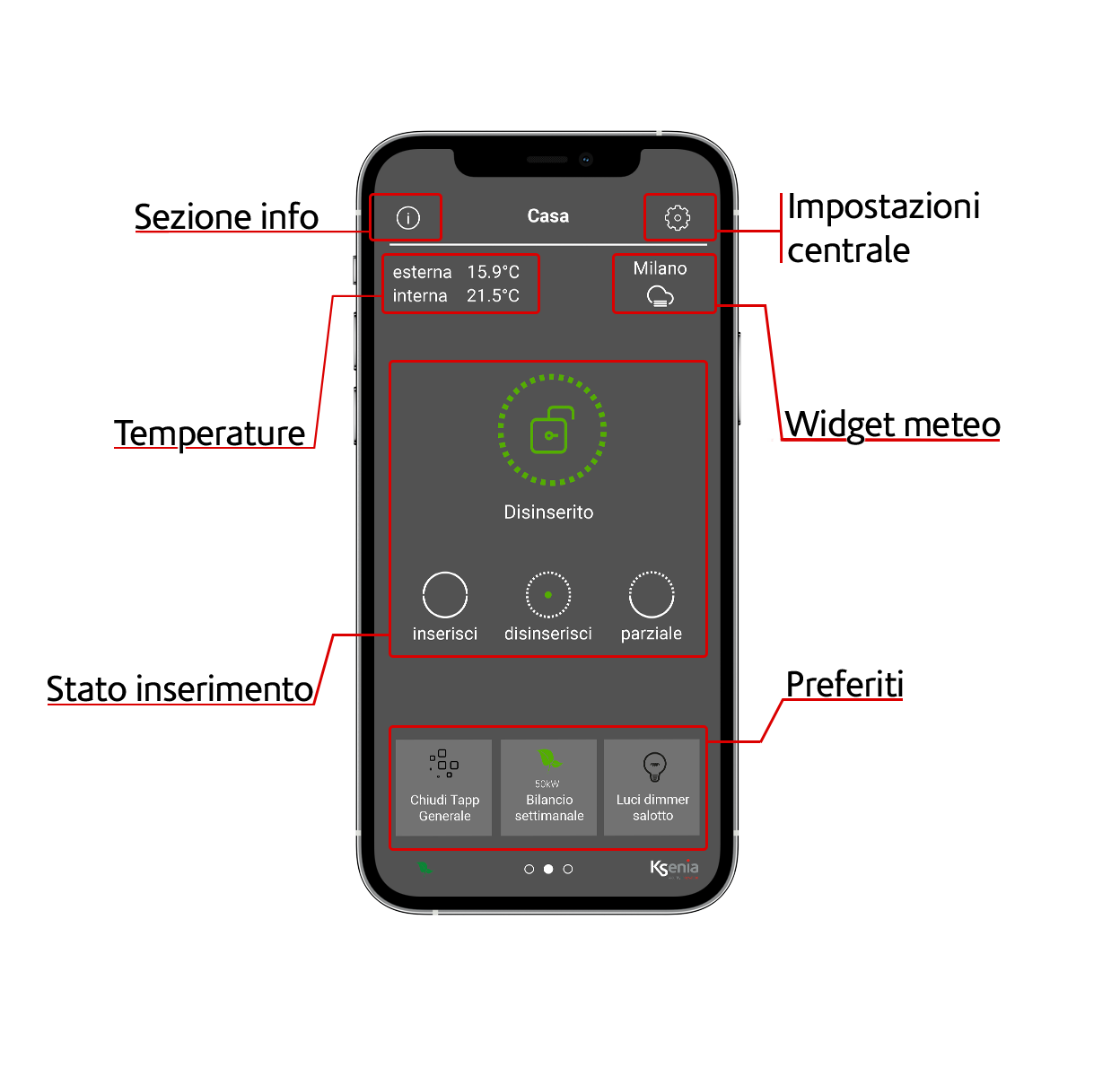
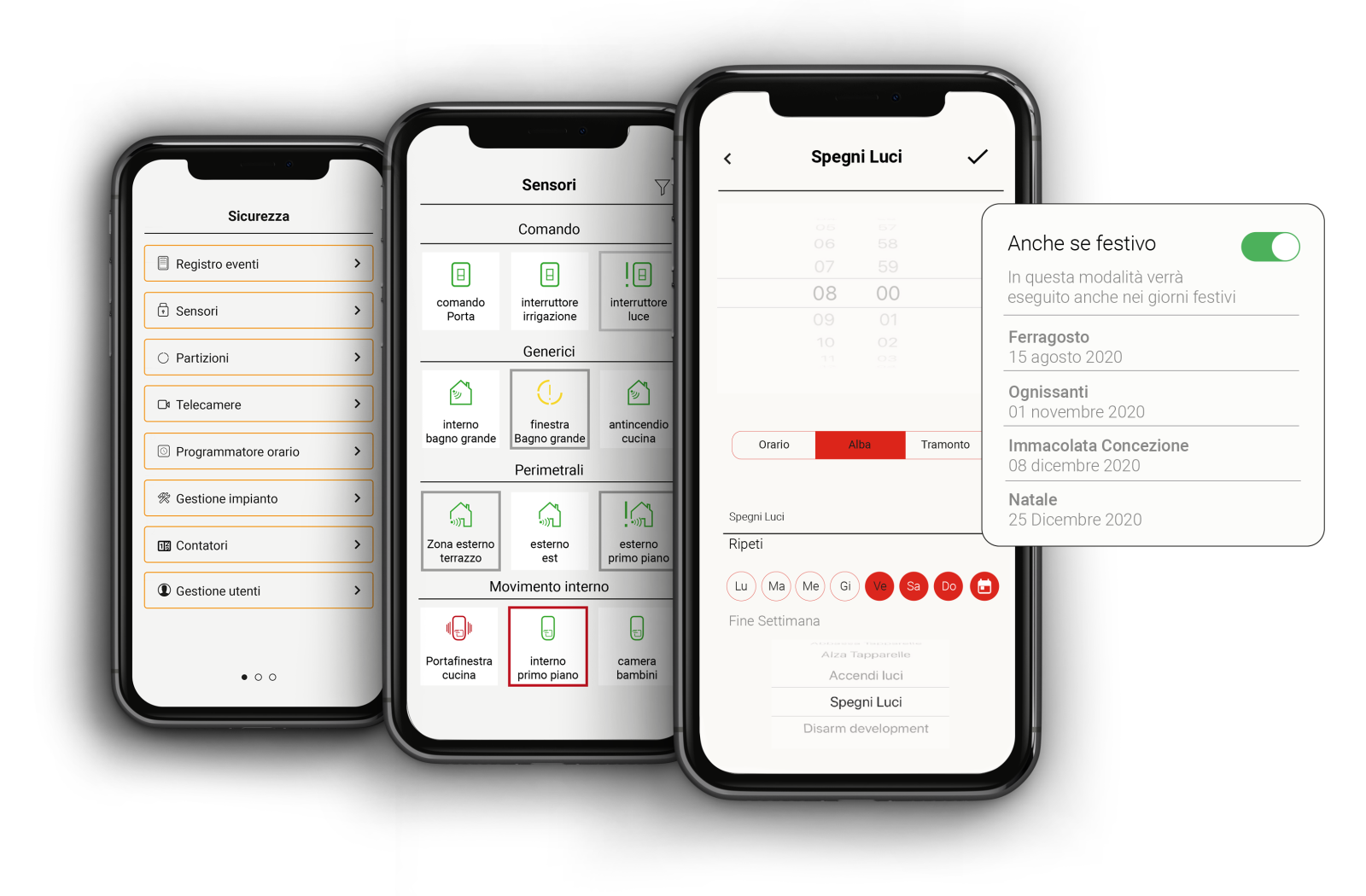
Safety
The Security section allows you to check the status of the sensors installed (at rest, in alarm, fault / tamper) with the possibility of including, excluding and adding to favorites; the status of the partitions with the possibility of arming / disarming them individually in order to activate customized arming, other than those programmed by the installer. Then we find the time programmer that allows you to set specific times and days to automatically execute certain scenarios; the event log in which all the operations of the control panel are recorded; cameras to control access; manage the system for the maintenance of faults; manage users according to the access level assigned in configuration.
Smart Home
In the Smart Home section it is possible to: control the automations enabled for remote management grouped by categories: lights (turn on / off), opening gates (open / close), roller shutters (raise / lower / stop), etc .; manage the scenarios programmed by the installer (eg. management of multiple outputs such as “Turn on lights”, “Turn off lights”, etc.); consult and set the temperature and humidity detected by the domus multisensors and program the chronothermostat (heating, air conditioning, schedules, weekly programs, etc.), add the device to Favorites. The display by category or by room can be activated: in the first mode, the sensors, outputs, scenarios and chronothermostats are grouped according to the category set during the programming phase, assuming their characteristic icon. In the room view, on the other hand, they are grouped according to the rooms to which they have been assigned.
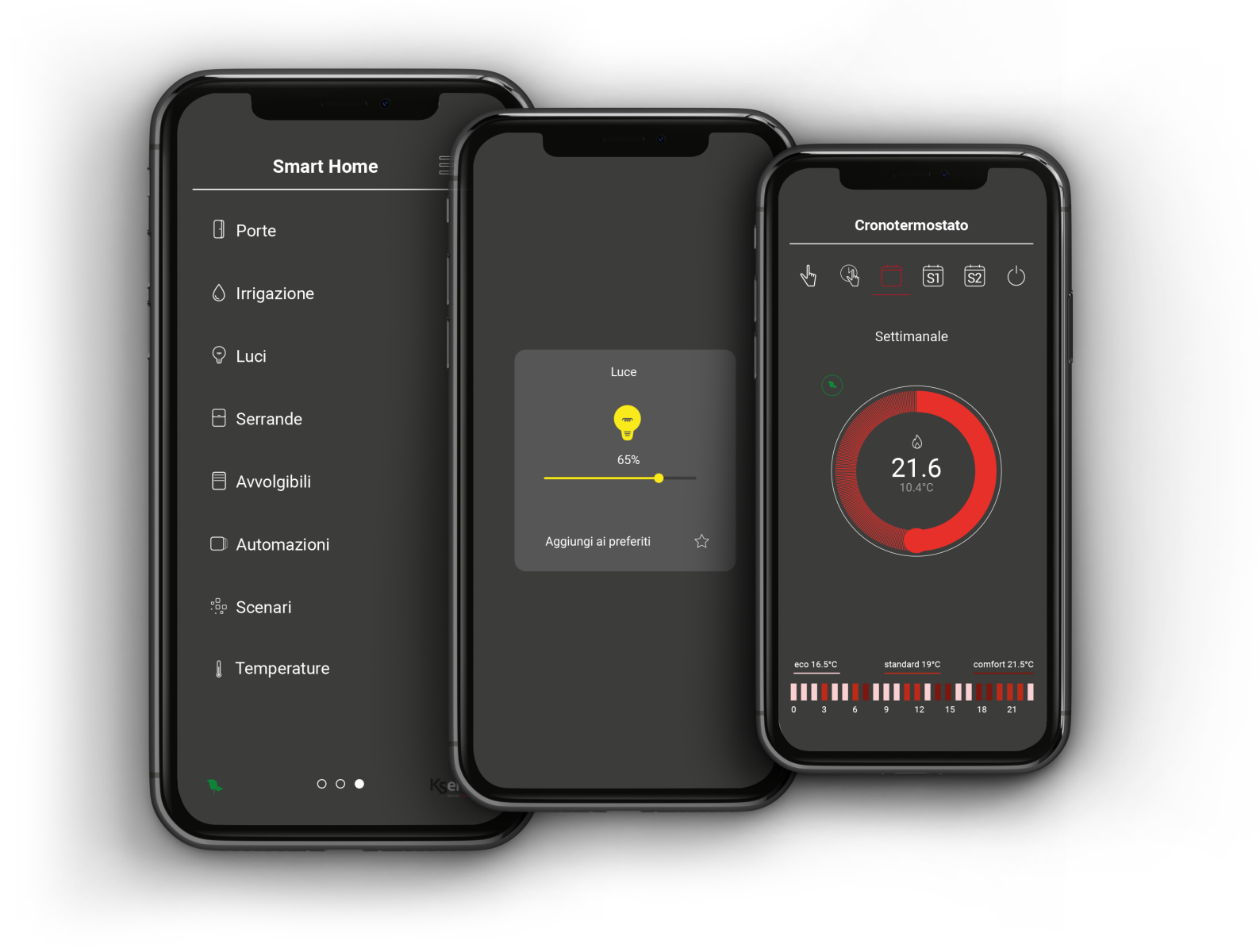
Dashboard
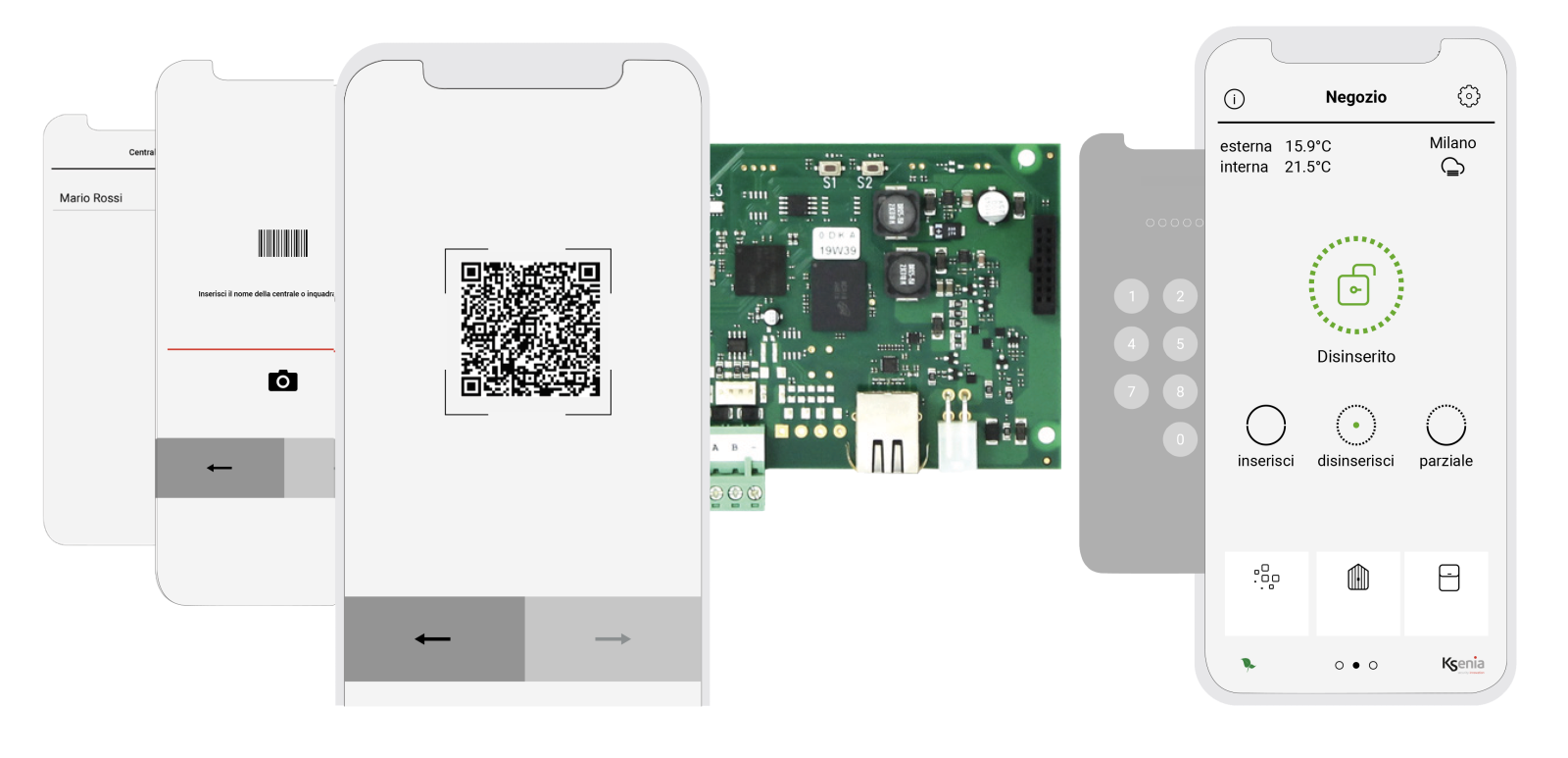
Safety
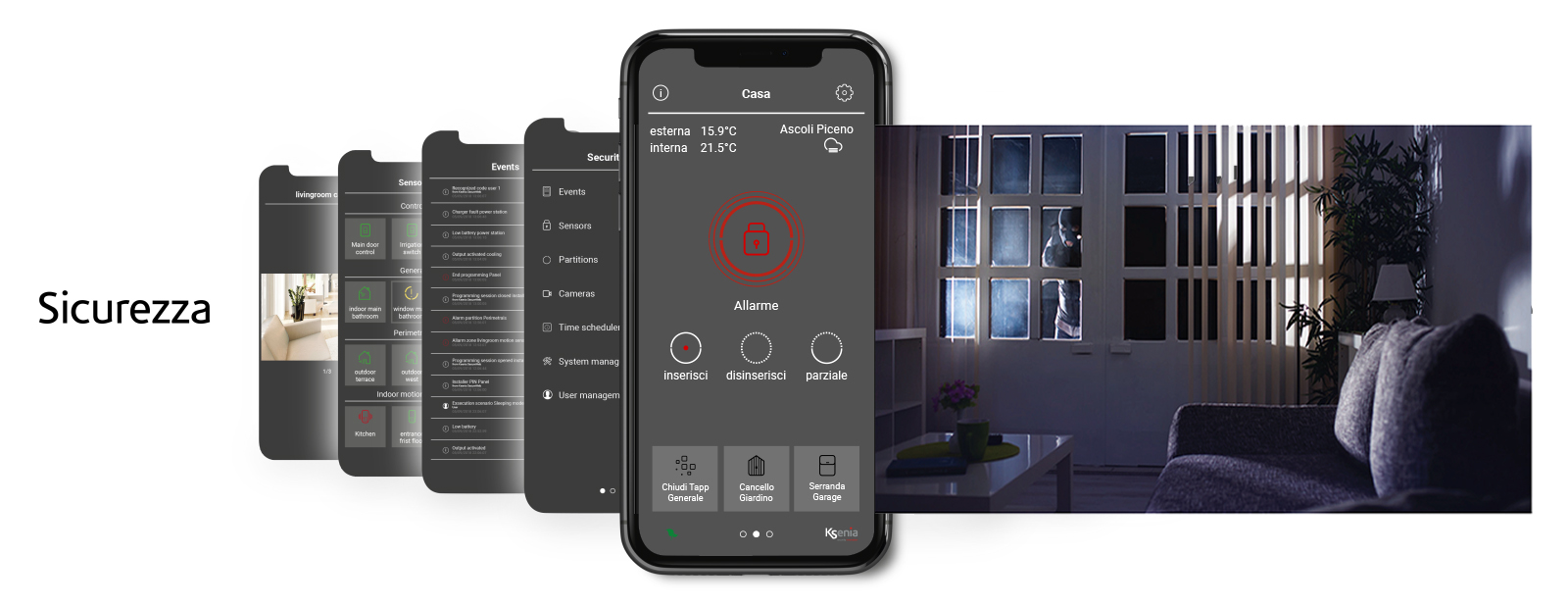
Smart Home